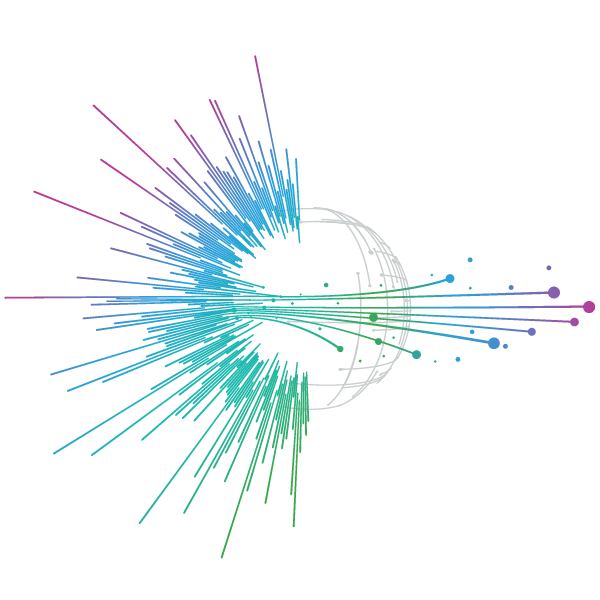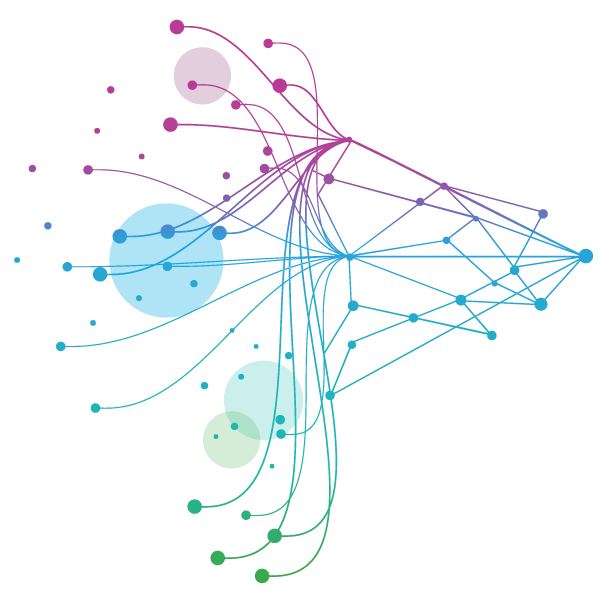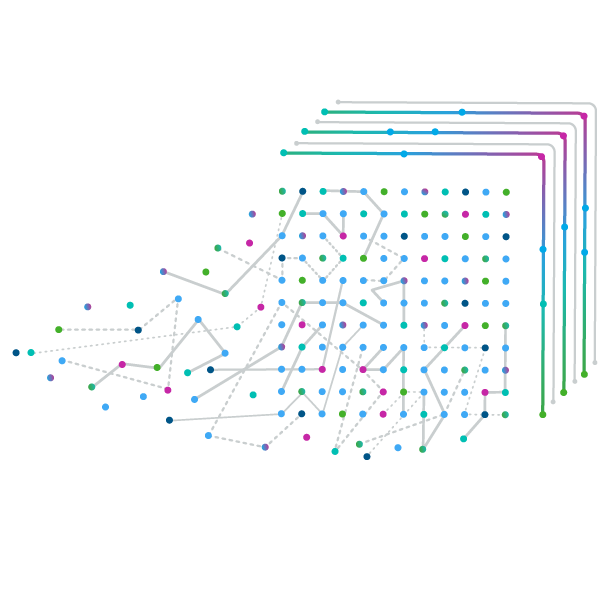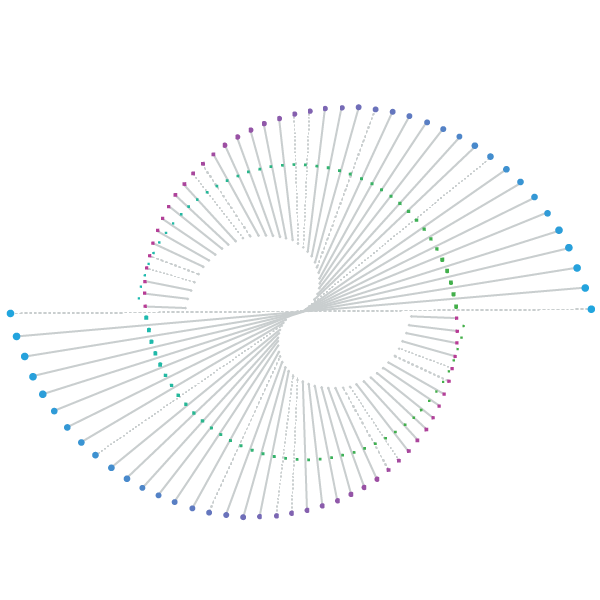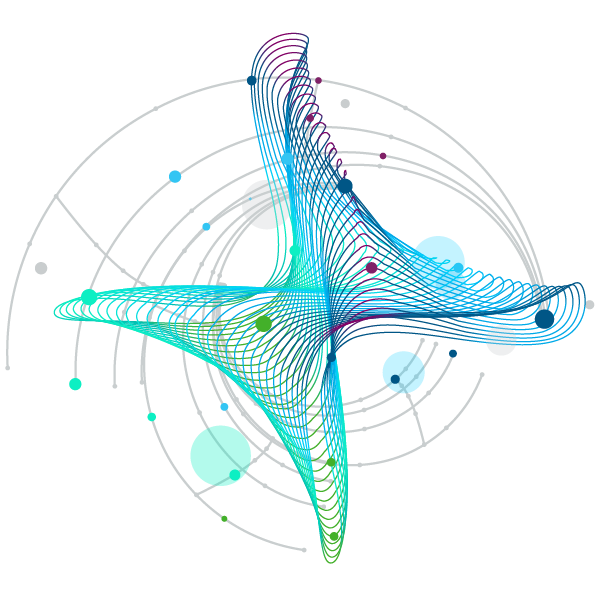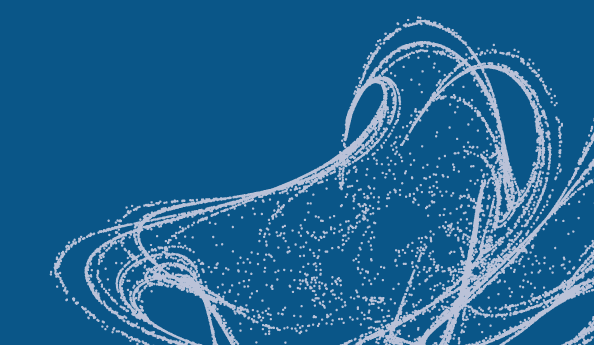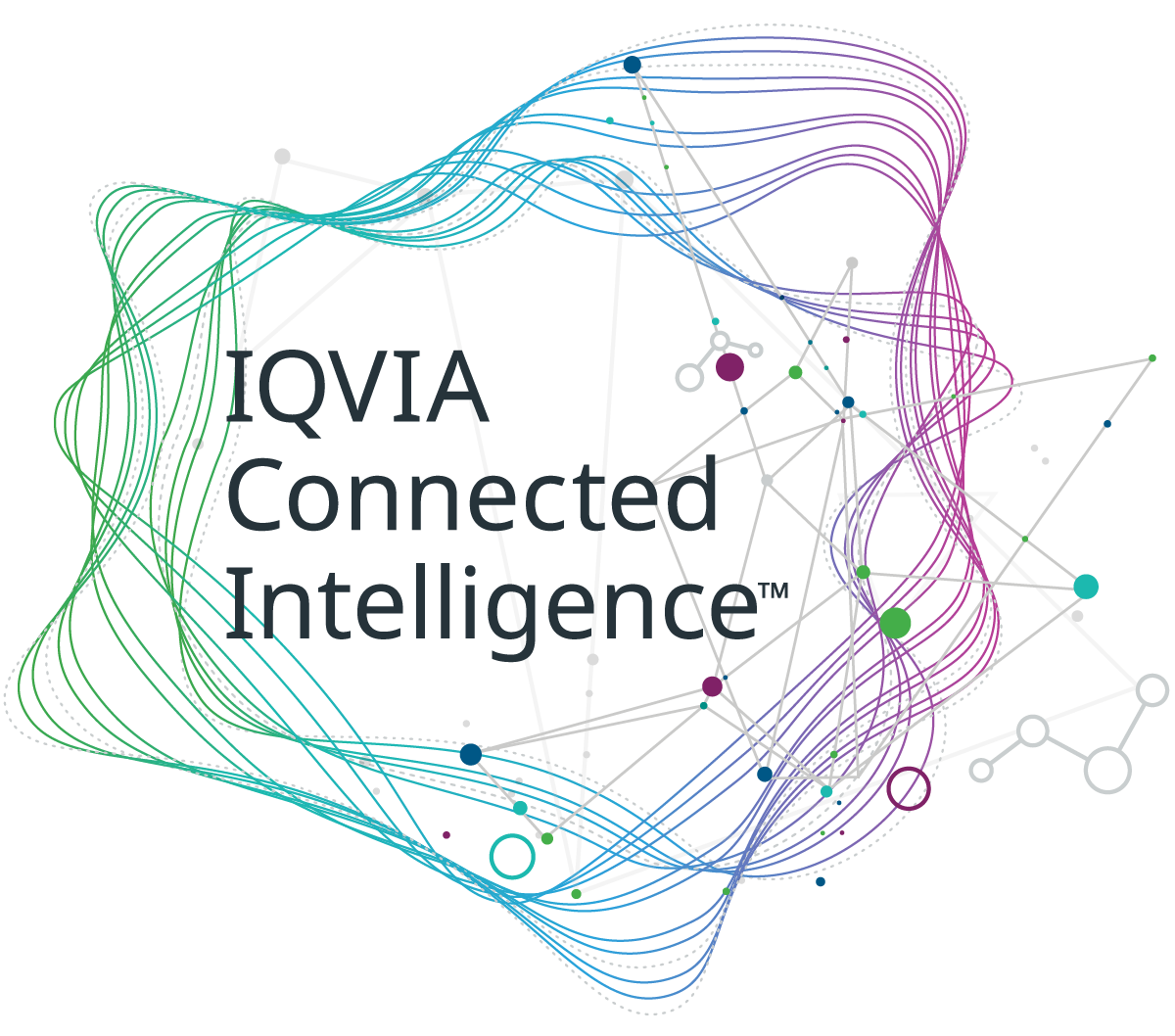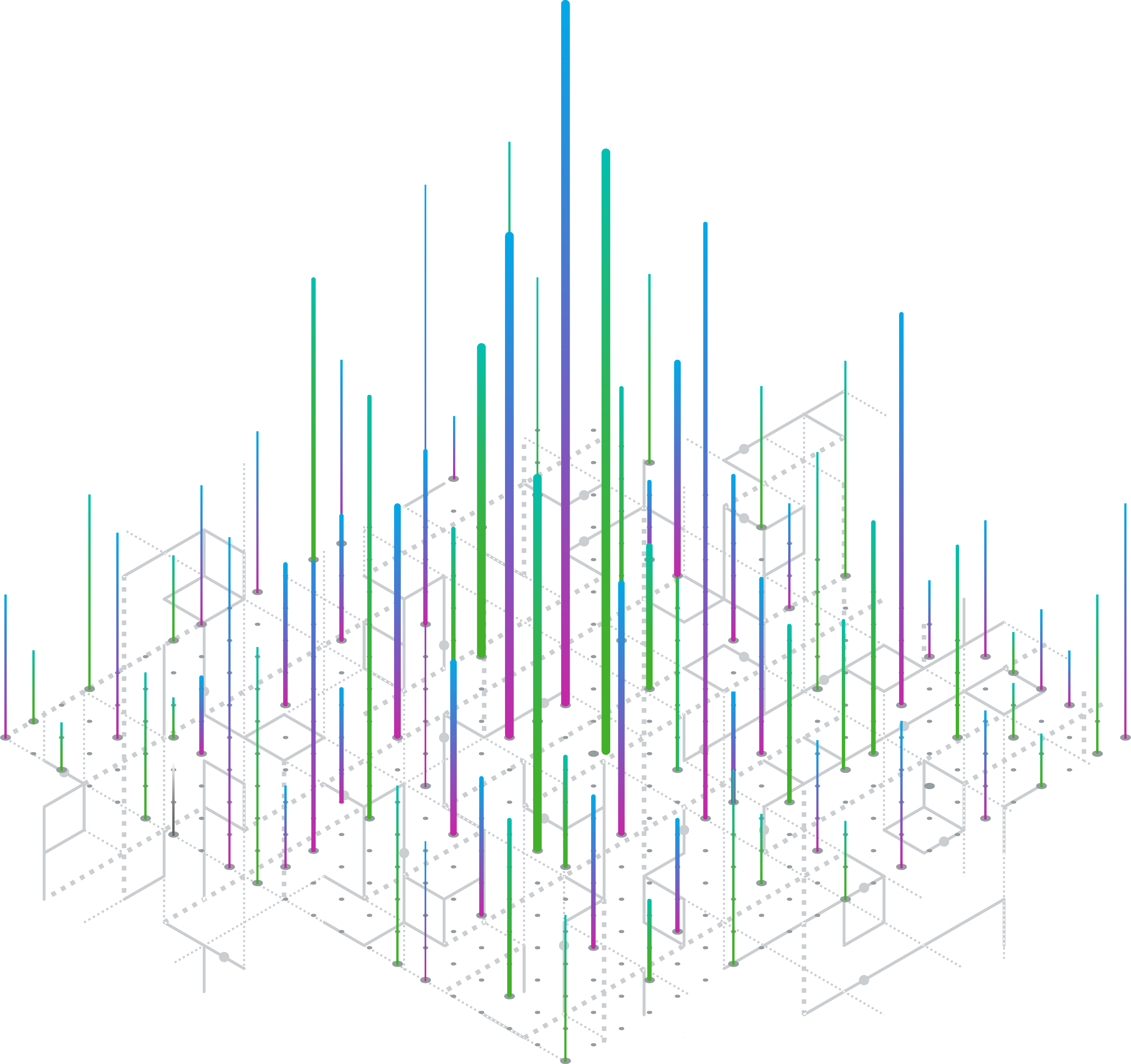FAQs
FAQ
Currently, this is a two-step process requiring suppliers to self-register via an online form in Coupa, followed by registration on the Coupa Supplier Portal (CSP) to complete the onboarding.
- Email requesting profile update for IQVIA: This is the first email sent after your IQVIA contact initiates the onboarding request and all approvals have been obtained. Click the link in the email and complete the online registration in Coupa. Ensure all required fields are filled out before submitting the form.
- Email confirming profile information has been approved: Once you submit your form, it will be reviewed and approved by our Vendor Data Management team. You will be notified via email once approval is granted.
- Email confirming connection to IQVIA via Coupa: Once your company has been set up in our system, you will receive an email with a link to connect to IQVIA through the Coupa Supplier Portal. This link will prompt you to create your login credentials. If you are already registered with Coupa, IQVIA will be added as a customer upon clicking the link. If not, you will need to sign up to connect with IQVIA.
Note:Please check your spam or junk folder if you do not see these emails in your inbox.
I haven’t received the email invitation to join Coupa
First, check your spam/junk email folder. Emails are sometimes flagged as spam. Ensure you are using the same email address that IQVIA used to send the invitation. If you still cannot find the email, please reach out to GFSSVendorMasterData@iqvia.com.
For purchase order-related queries, please contact your IQVIA PO owner. For technical issues, contact IQVIA’s Procurement team at procurement@iqvia.com. For payment and invoice-related issues and queries, contact IQVIA’s Accounts Payable team at supplier.queries@iqvia.com.
What do I do if I forgot my two-factor authentication code, the code is not working, or I lost my device?
If you’re unable to log in due to missing two-factor authentication codes, first attempt to recover the codes via Google Authenticator or through your device’s SMS messages. You may also use backup codes that you were instructed to copy or write down when you first registered for CSP. If you’re still unable to recover the code, contact supplier@coupa.com. You will need to provide proof of identification to ensure the security of your transactions with IQVIA.
What should I do if I am not the admin/owner of my CSP account and cannot log in or do not have full access?
If you’re unable to log in or lack full access, please contact your CSP account admin (the colleague with full access) to activate your account or adjust your permissions.
How do I enable two-factor authentication?
To enable two-factor authentication, log in to the CSP and go to “Account Settings” under your login name in the top right corner of the page. From there, you can enable two-factor authentication.
How can I disable two-factor authentication?
To disable two-factor authentication, go to “Account Settings” under your login name in the top right corner of the page and disable it from there.
Once an invoice has been submitted, it cannot be changed to maintain processing integrity.
However, you can:
- Request the IQVIA AP Team at supplier.queries@iqvia.com to reject or void the existing invoice, after which you can create a new one.
- Create a credit memo to credit the original invoice value and then issue a new invoice.
- For rejected invoices simply create a new invoice to replace the rejected one.
Pending Receipt - this status indicates that IQVIA is in the process of receiving the goods or services into their system. Once the receipt is entered by IQVIA, the invoice will be matched against it.
Soft Closed Status - a Soft Closed PO can be reopened by IQVIA Procurement team within 365 days after closure if needed, such as for submitting an invoice or credit memo, or if the PO was closed prematurely or by mistake. Note, that you cannot invoice against a Soft Closed PO.
Closed Status - a Closed PO cannot be reopened.